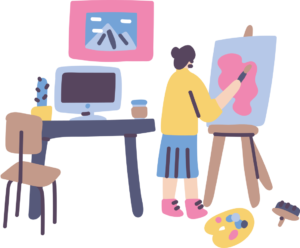Install VSC if you need to.
brew install --cask visual-studio-code
We need .NET SDK next.
brew install --cask dotnet-sdk
Then we need to install the stable channel of Mono. Note that below is the best way – installing through Brew leads to a lot of issues.
https://www.mono-project.com/download/stable/

Restart your computer.
Open Unity. Make sure Unity Package Manager has VSC Editor installed. (New versions of Unity have it by default).

Go to Unity -> Settings to open Preferences Window.
Go to External Tools.
Select VSC from dropdown as below. Press reset argument and regenerate project files.

Open the project in VSC.

In VSC, install the C# Extension.

Change the following extension settings.

Untick “Omnisharp: Use Modern Net”.

Set the Omnisharp Mono Path as below.

Close VSC and Unity completely. Even do a computer restart if paranoid.
Open Unity and then Open C# Project.

Everything should be working now!
You’ll see a cute little flame in the bottom left of VSC if your Omnisharp is running.

Enjoy working on a Mac for your Unity dev!
Tips if it’s not working:
- Make sure you installed the correct version of Mono
- Make sure you restart all your programs throughout the process
- Double check your Unity settings